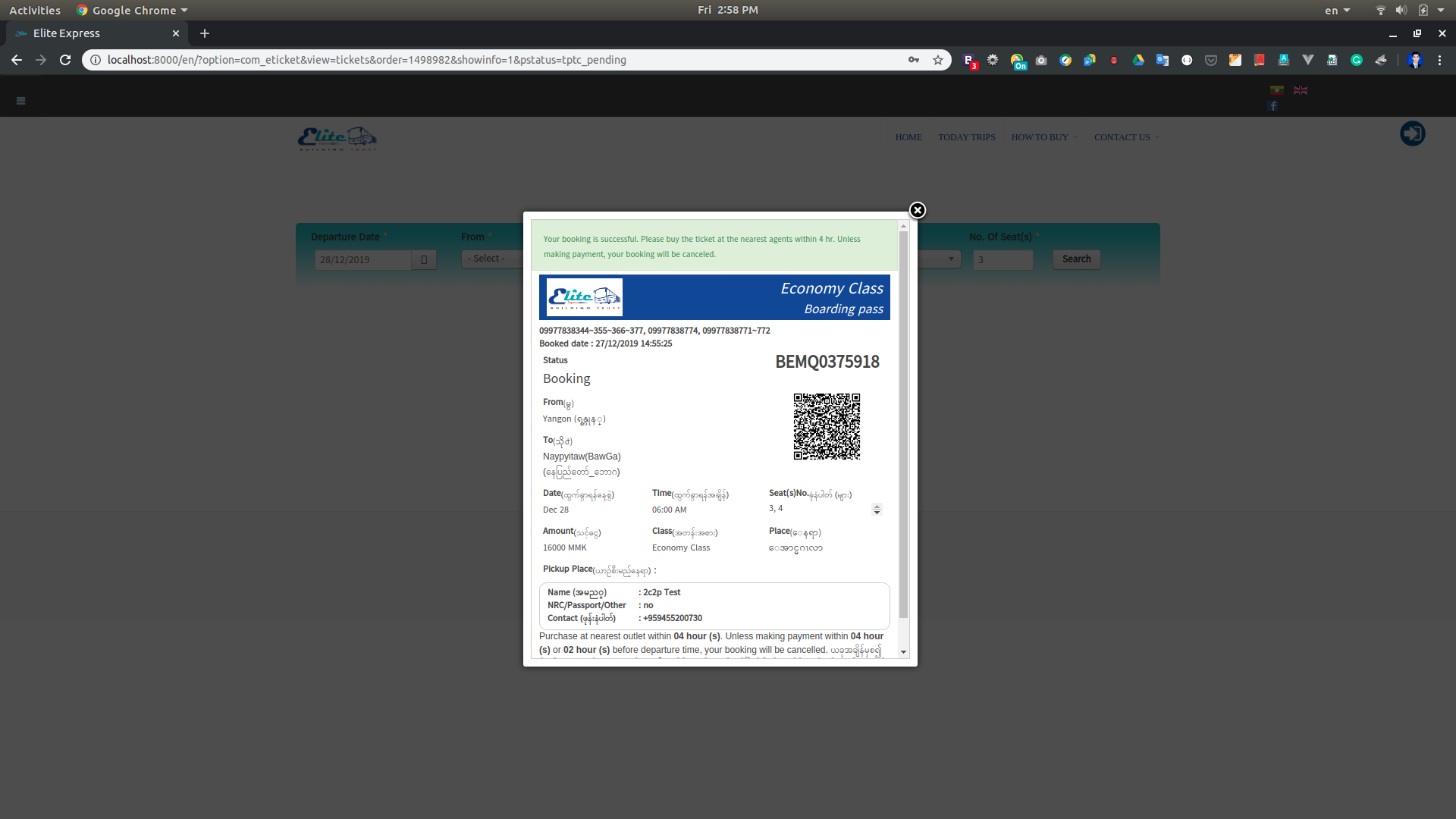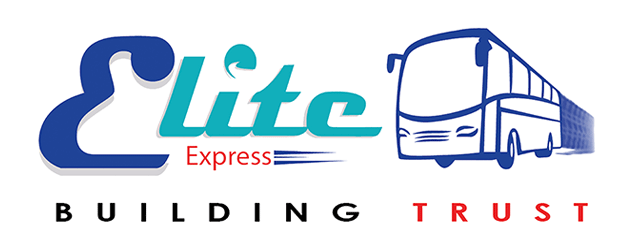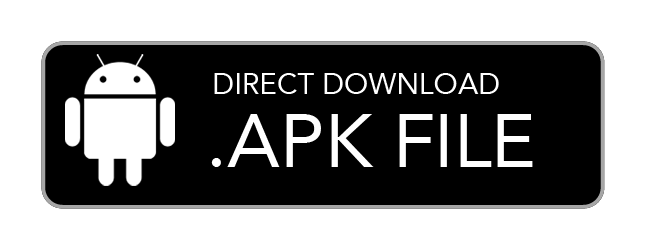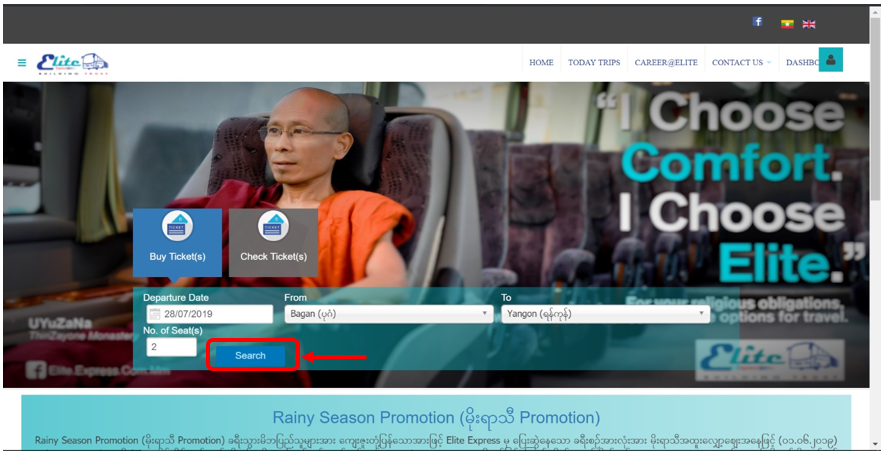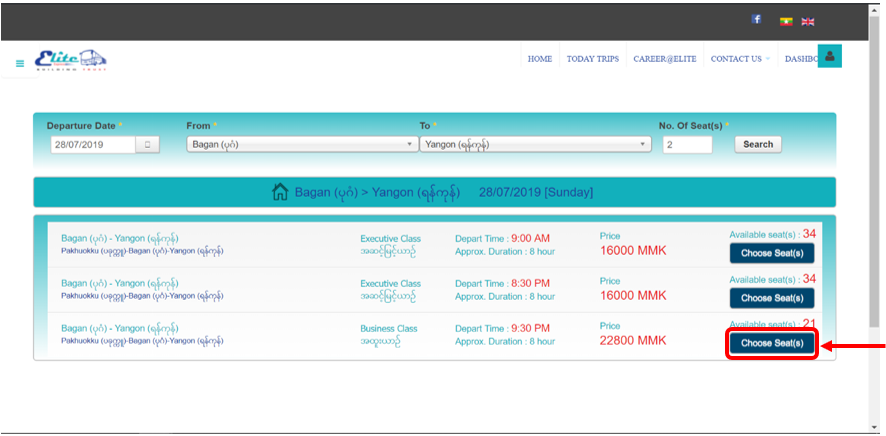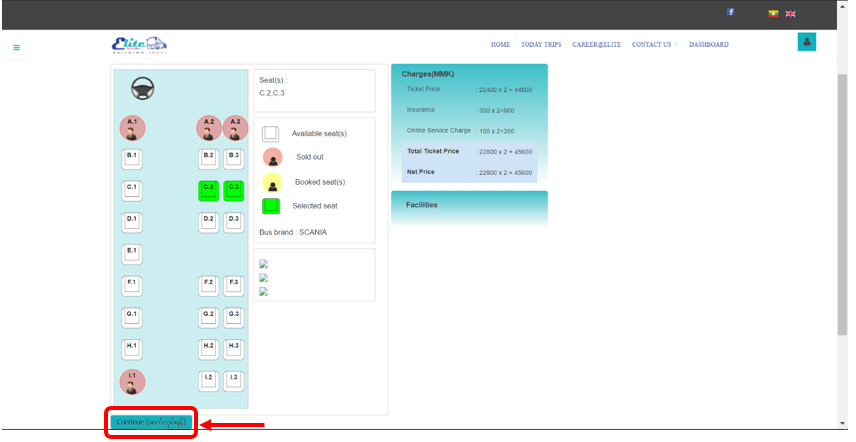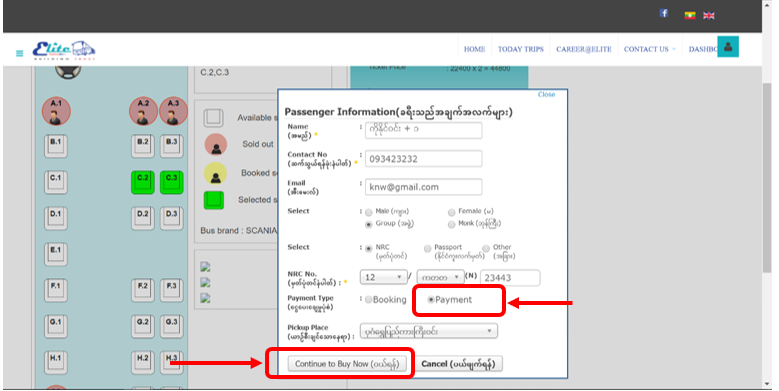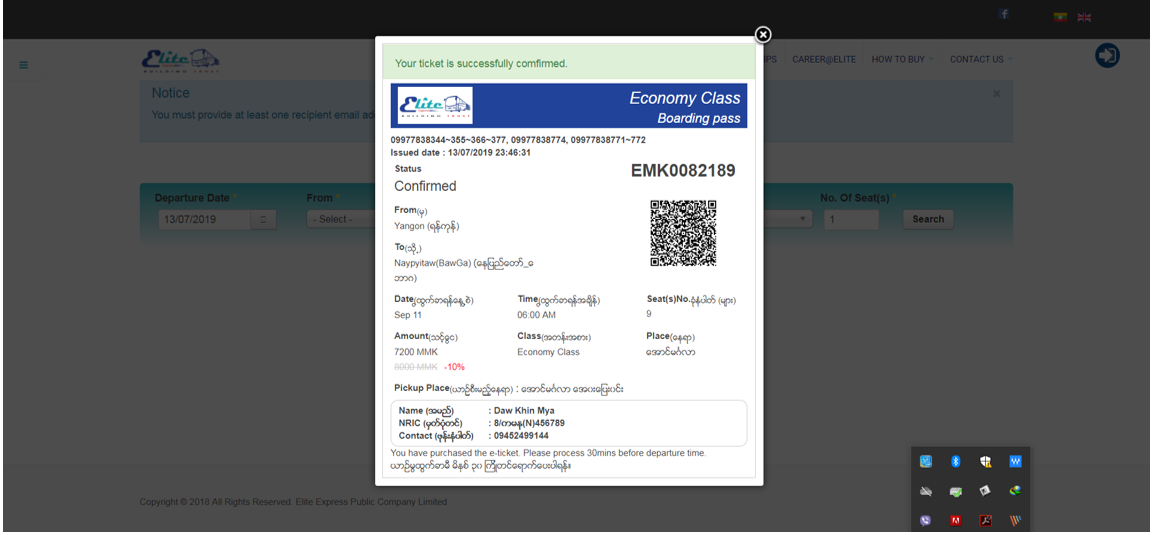၁။ Departure Date,From, To, No. of Seat(s) များ ရွေးချယ်ဖြည့်သွင်းပြီး Search ကို နှိပ်ပါ။
1. Please Select Departure Date,From, To, No. of Seat(s) in Bus Ticket(s) form and click on the Search button to find a trip which you want to travel.
၂။ လက်မှတ်ဝယ်ယူရန် မိမိသွားရောက်လိုသော ခရီးစဉ်အချိန်ကို ရွေးချယ်ပြီး Choose Seat(s) ကို နှိပ်ပါ။
2. Please select one of the trips which you desire to go, then click Choose Seat(s).
၃။ ဝယ်ယူနိုင်သော အဖြူရောင်ခုံများမှ မိမိကြိုက်နှစ်သက်ရာ ခုံကိုနှိပ်ပြီး Continue ကိုနှိပ်ပါ။
3. You can select desired seat No. from available seats colored with white blocks. Then, click on Continue to continue.
၄။ ခရီးသည် အချက်အလက်များဖောင်တွင် လိုအပ်သော အချက်အလက်များကို ဖြည့်သွင်းပြီး MPU, VISA/Master, 2c2p - 123 Service အစရှိသည့် online payment များ အသုံးပြု ဝယ်ယူလိုပါက ငွေပေးချေမှုပုံစံတွင် Payment ကို ရွေးချယ်ပေးရပါမည်။ email သို့ လက်မှတ် ပို့စေလိုပါက မှန်ကန်သော email ကို ဖြည့်သွင်းပါ။ ထိုနောက် Continue to Buy Now ကို နှိပ်ပါ။
4. After filled necessary information at Passenger Information, please choose Payment options in Payment Type to buy the ticket via online payment e.g., MPU, VISA/Master, 2c2p - 123 Service. If you filled the correct mail address in the email field, we’ll be sent an e-ticket to your email. Then, click on Continue to Buy Now button.
၅။ မိမိနှစ်သက်ရာ Online Payment တစ်ခုကို ရွေး၍ Continue ကို နှိပ်ပါ။
5. Please choose one of desire online payment method and click Continue.
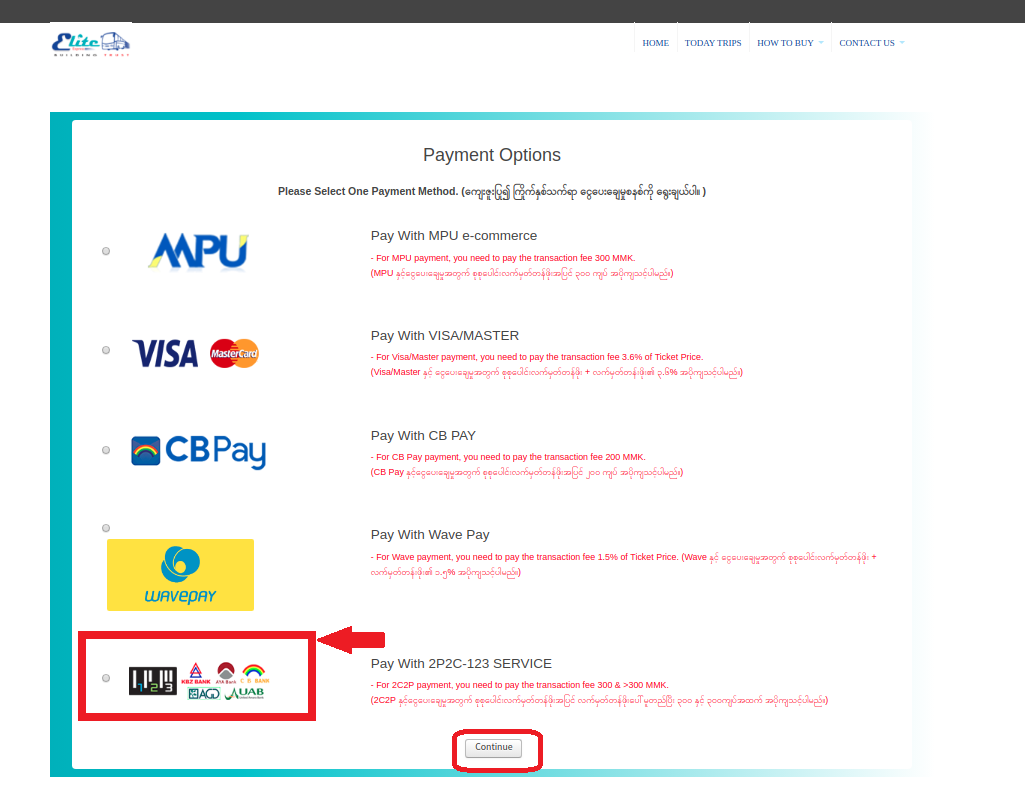
၆။ 2C2P -123 Service ကို ရွေးချယ်ပြီး Continue နှိပ်ခဲ့ပါက ကျသင့်ငွေများဖော်ပြပေးသော Summary စာမျက်နှာသို့ ရောက်ရှိပါမည်။ 2c2p - 123 Service အသုံးပြု လက်မှတ် ဝယ်ယူလိုပါက Pay with 2C2P ကို နှိပ်ပါ။
6. Now you are at Summary Page if you have chosen 2C2P - 123 Service and clicked Continue, you can check the balance for the ticket. Press Pay with 2c2p to continue.
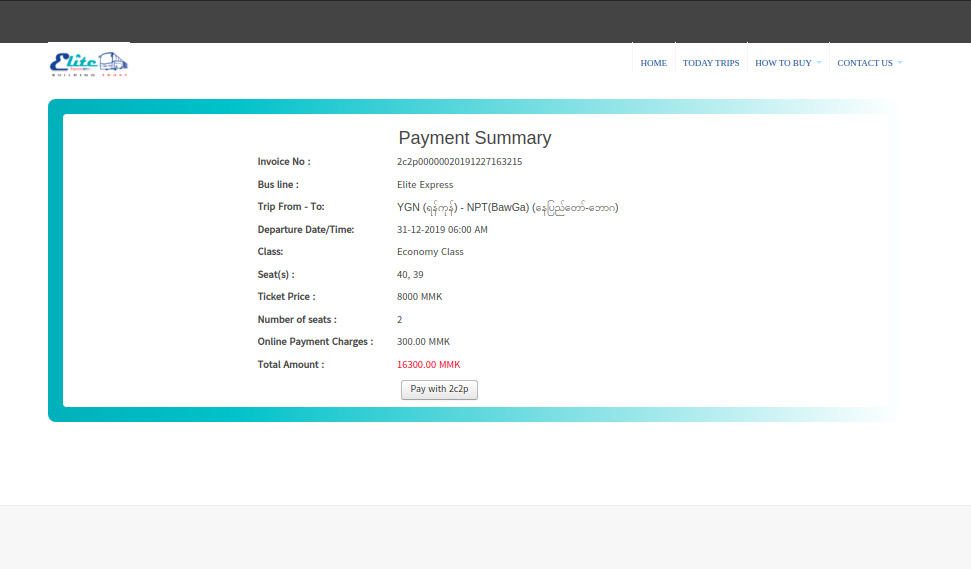
၇။ Pay with 2c2p ကို နှိပ်ပြီးနောက် 2c2p ၏ Payment Gateway သို့ရောက်ရှိမည်ဖြစ်ပြီး Bank Channel မှ ကြိုက်နှစ်သက်ရာ တစ်ခုရွေးချယ်ပြီး အမည်၊ ဖုန်းနံပါတ်၊ အီးမေးလ် လိပ်စာတို့ကို မဖြစ်မနေဖြည့်သွင်းရပါမည်။ ထို့နောက် ဆက်လက်လုပ်ဆောင်ရန် Continue ခလုတ်အစိမ်းကို နှိပ်ပါ။
7. After clicked Pay with 2c2p, please select preferred one of Bank Channel and then must fill Name, Phone No and Email Address. After that click Continue button to continue payment.
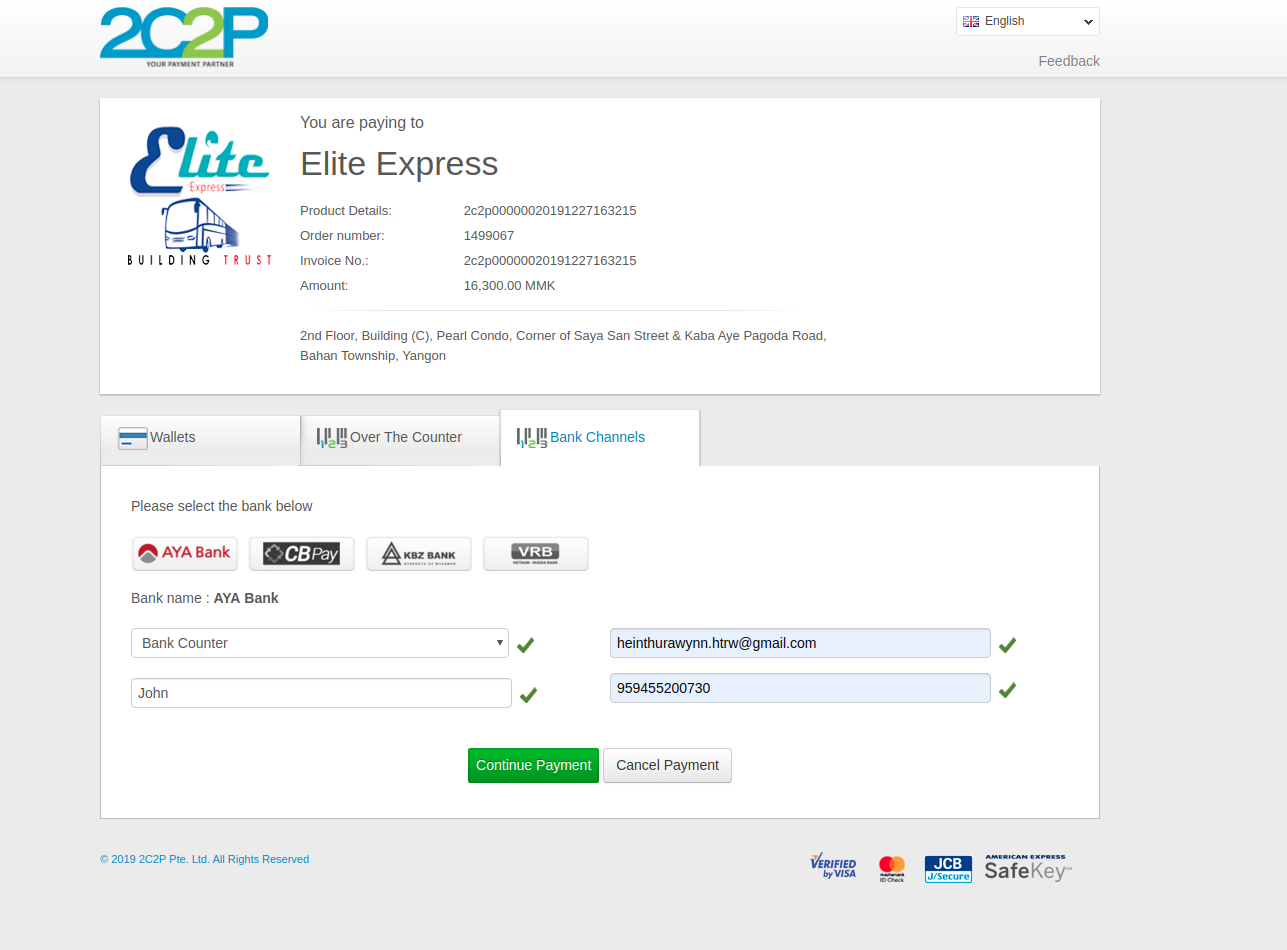
၈။ ထိုနောက် ခေတ္တမျှ စောင့်ဆိုင်းပါ။
8. Please wait for a moment.
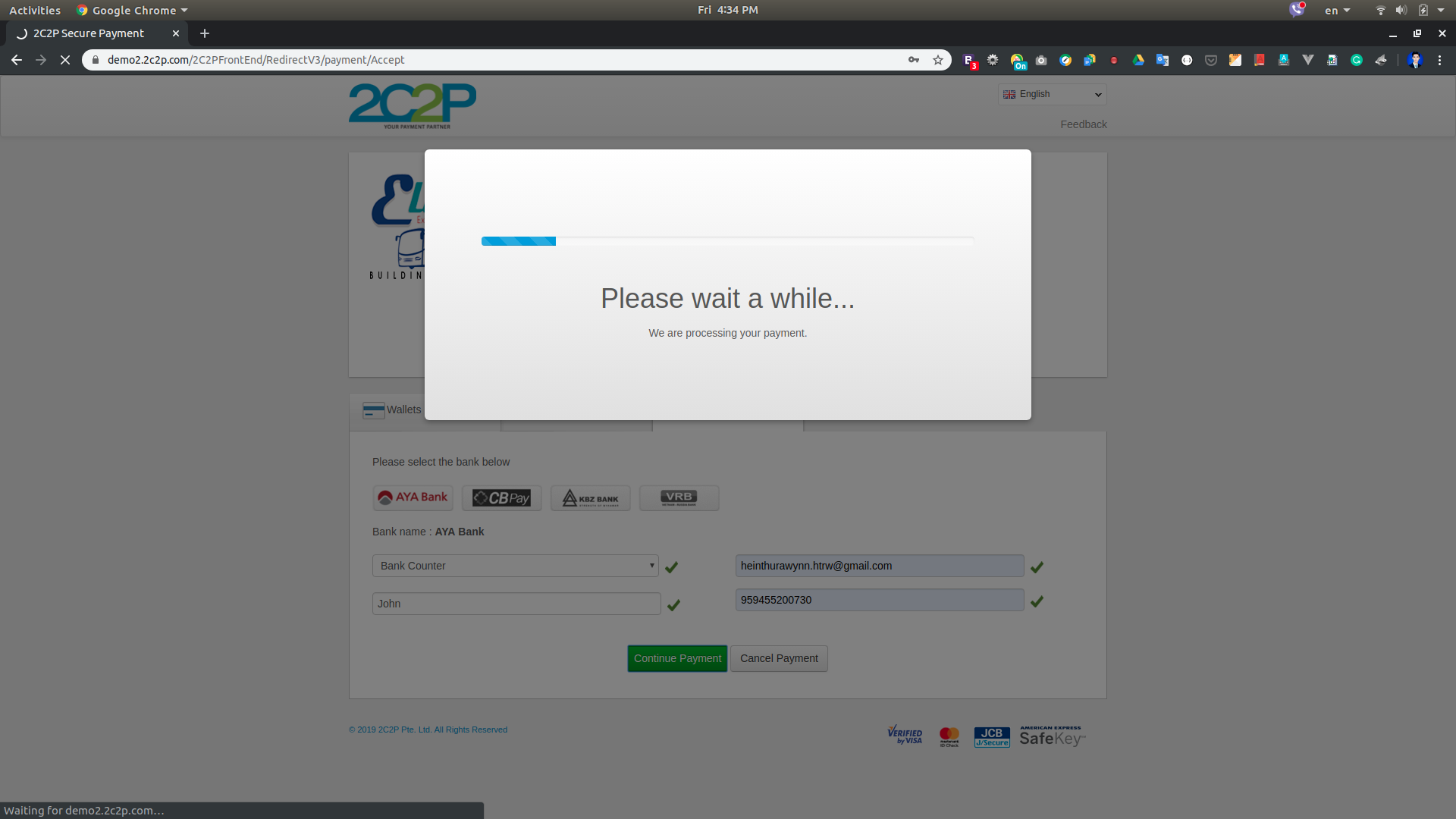
၉။ ဖုန်းနံပါတ်ကိုထပ်မံဖြည့်သွင်းပါ။ ဖြည့်သွင်းလိုက်သောဖုန်းနံပါတ်ကို Reference Phone နံပါတ်အနေနှင့်လဲ အသုံးပြုနိုင်ပါသည်။ ထို့နောက် Next ကိုနှိပ်ပါ။
9. Please type the phone number again. That phone number can also use as the reference number. Please click next button to continue.

၁၀။ မိမိရွေးချယ်ခဲ့သော Bank ဌာနတွင် Payment code ဖြင့် သက်မှတ်ချိန် မကျော်လွန်မီ ငွေပေးချေနိုင်ပါပြီ။ Return to Merchant ကို နှိပ်၍ Elite Ticketing Website သို့ပြန်ရောက်နိုင်ပါသည်။ Payment မချေရသေးပါက သတ်မှတ်ချိန်အတွင်း သင့်လက်မှတ်သည် Booking အနေနှင့်ရှိနေမည်ဖြစ်ပြီး Payment ချေပြီးပါက လက်မှတ်၏ Status တွင်Confirmed နှင့်ပြနေမည်ဖြစ်သည်။
10. You can make payments with the Payment Code at the bank channel you selected, before the expiration time. By clicking Return to Merchant, you can return to Elite Ticketing Website and the e-ticket will show with status as Booking before you make payment until the limited time and the e-ticket status will be Confirmed after you made the payment successfully.
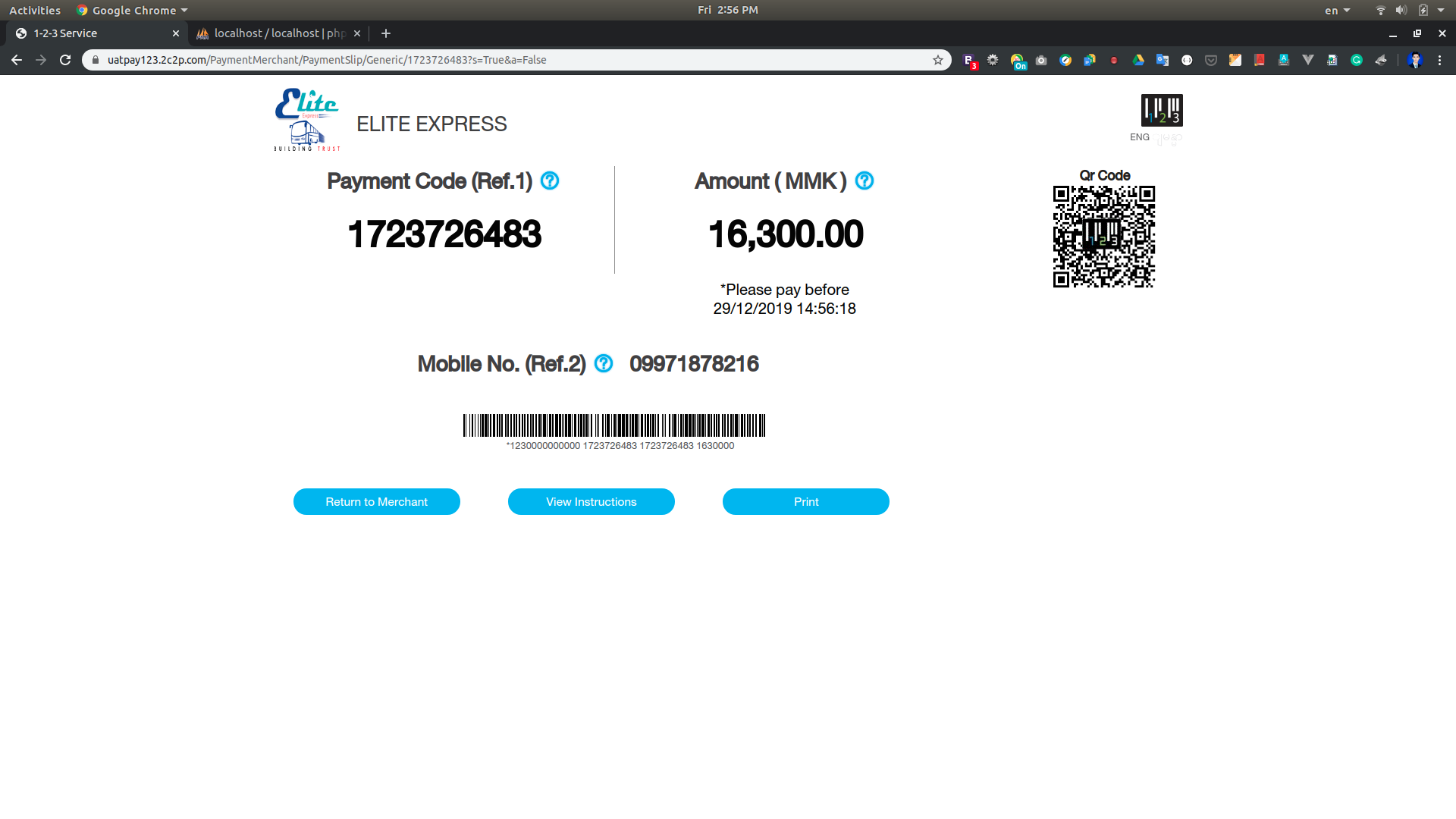
၁၁။ ထိုနောက် ခေတ္တမျှ စောင့်ဆိုင်းပါ။
11. Please wait for a moment.
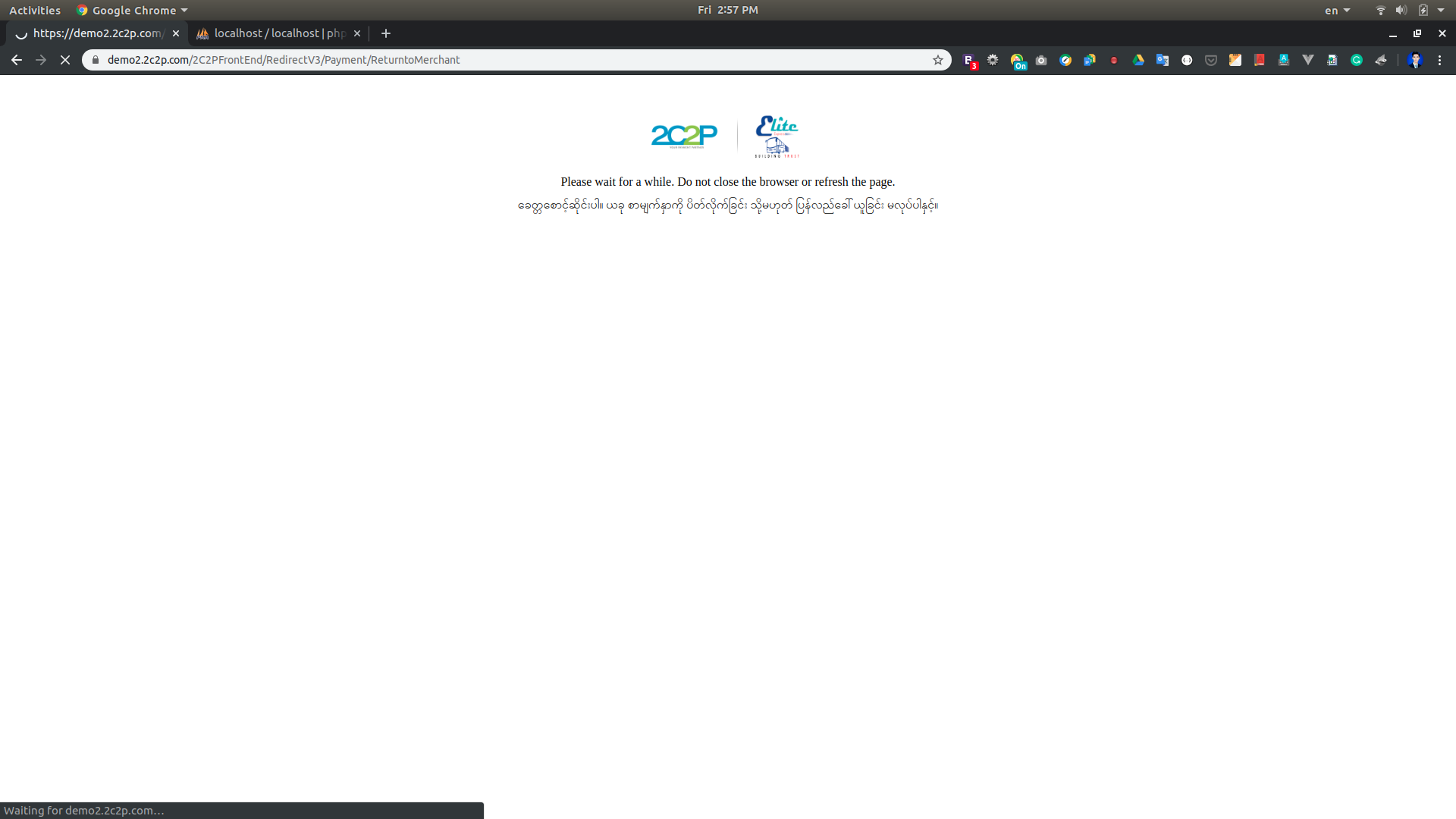
၁၂။ Eticket ရရှိလျှင် screenshot ပြုလုပ်ပြီး သိမ်းထားနိုင်ပါသည်။ Status Confirmed ဖြစ်မှသာလျှင် ယာဉ်စီးခွင့်ရှိမည်ဖြစ်ပါသည်။ email ဖြည့်ခဲ့သောသူများအား email ထဲသို့ Eticket ကို ပို့ပေးပါသည်။
12. You can save records via Screenshot. Only if confirmed e-ticket status is valid, will you be allowed to ride. If you filled the correct email at passenger information, Eticket will be sent to your email.